Review of the mobile application "PumaTrac"
I continue my acquaintance with mobile applications for running. This time my attention was drawn to a mobile application for running from the Puma brand, called "PumaTrac". The application itself turned out to be quite interesting for me, especially in the section related to running training.
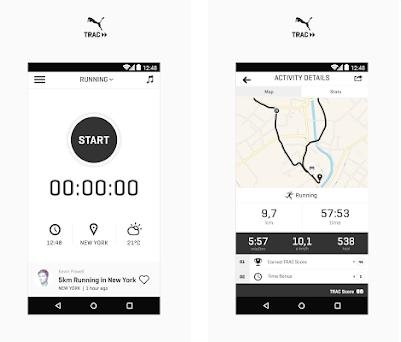
The "PumaTrac" running app can be downloaded to your mobile device via the App Store or Play Market, as it is available for both iOS and Android devices. Before using the additional program "PumaTrac" in the future you need to register, which will allow you to store information about your activity, regardless of each device. This can be done with the same, the first time you run the program or through the website at pumatrac.puma.com.
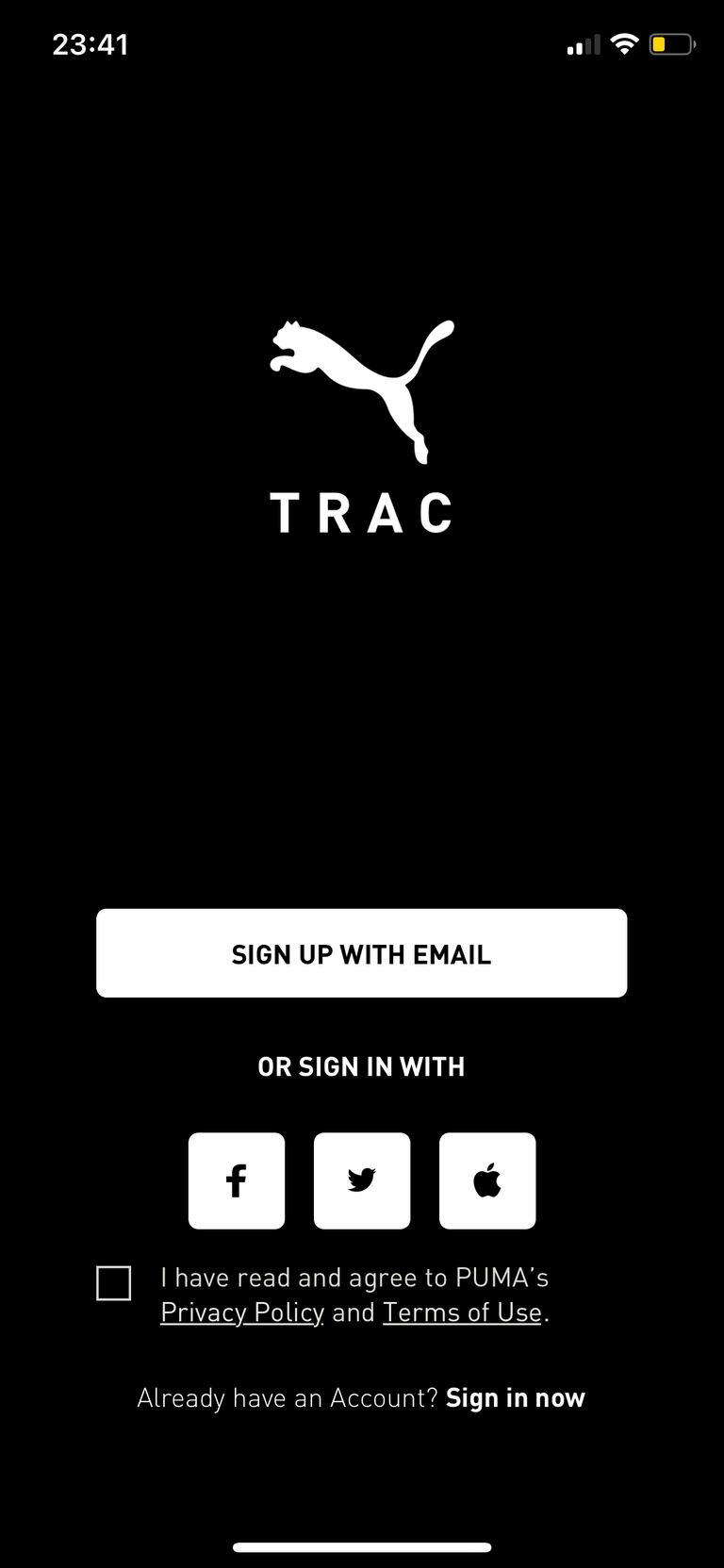
The main characteristics of the mobile application "PumaTrac"
- Rating: App Store (4.9), Play Market (4.7)
- Category: Health and fitness
- Languages: Spanish, English, German, Polish, Russian, French, Turkish, Czech
Registration
You can register in the additional ways to link your account from Facebook, Twitter, Apple (basic data will be pulled from the profile) or register with any email (you need to specify email, password, name, date of birth, gender, and country residence).
The main menu of the application
The main menu of the “PumaTrac” application consists of several tabs, where the user can find interesting trainings from Puma trainers, trainings of other users who use the application, statistics about their trainings, and in the personal account they can customize the application. The menu of the application "PumaTrac" consists of 5 sections, such as:

- Training - Displays training from various Puma trainers and challengers conducted by Puma.
- Running - training.
- Community - training of users trained with the help of "PumaTrac" is displayed.
- Statistics - in this section you can view your training statistics.
- Profile - the profile of the user and its settings.
Training
When entering the "PumaTrac" running application, the "Training" section opens before the user. In this section, the user can choose the different types of training prepared for him by Puma trainers or join the different challengers that Puma is currently conducting.
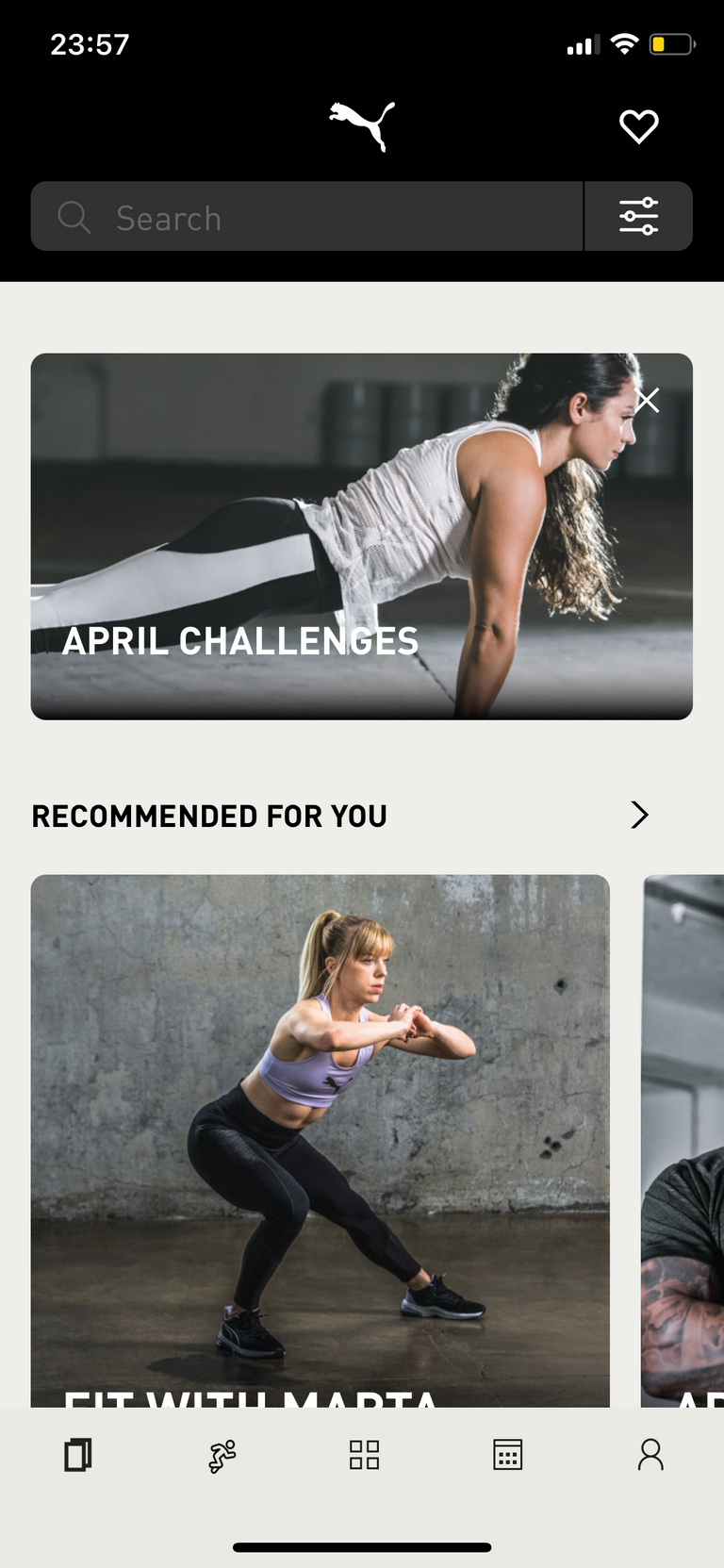
This section is divided into several sections for ease of use, namely:
- Recommended for you - various workouts are displayed here, which may be of interest to the user in the first place.
- Challenger - a section that displays interesting challengers conducted by Puma at the moment.
- Guided Runs - training in different types of running (interval, general, pace).
- Short Workout - a selection of different workouts (bar, press, push-ups, etc.) that take from 5 to 15 minutes.
- Trainer - trainers who participated in the development of training applications "PumaTrac".
- Running - a selection of different workouts aimed at improving running.
- Flexibility & Mobility - workouts aimed at improving mobility flexibility.
- Long Workouts - This section contains workouts that last about an hour.
- Gear up - equipment for training from Puma.
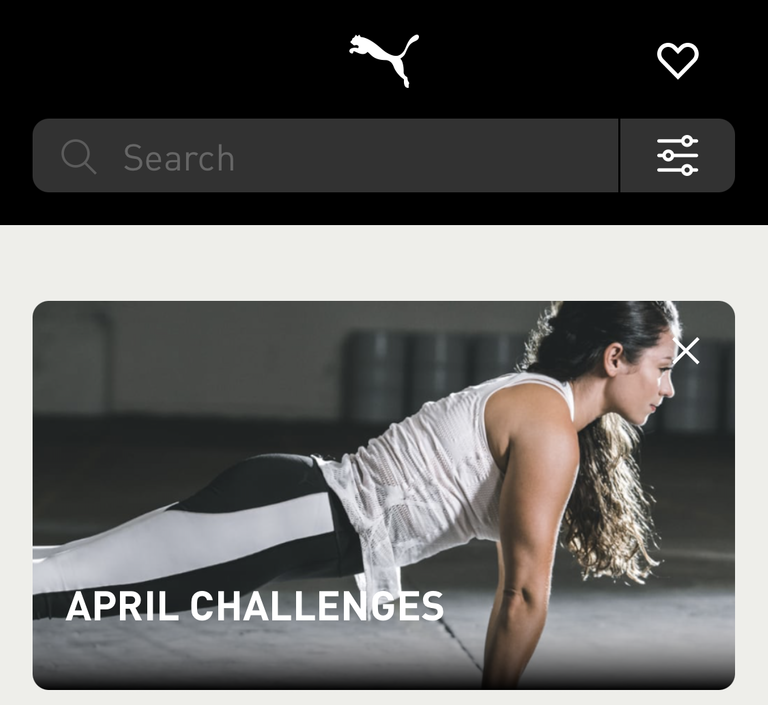
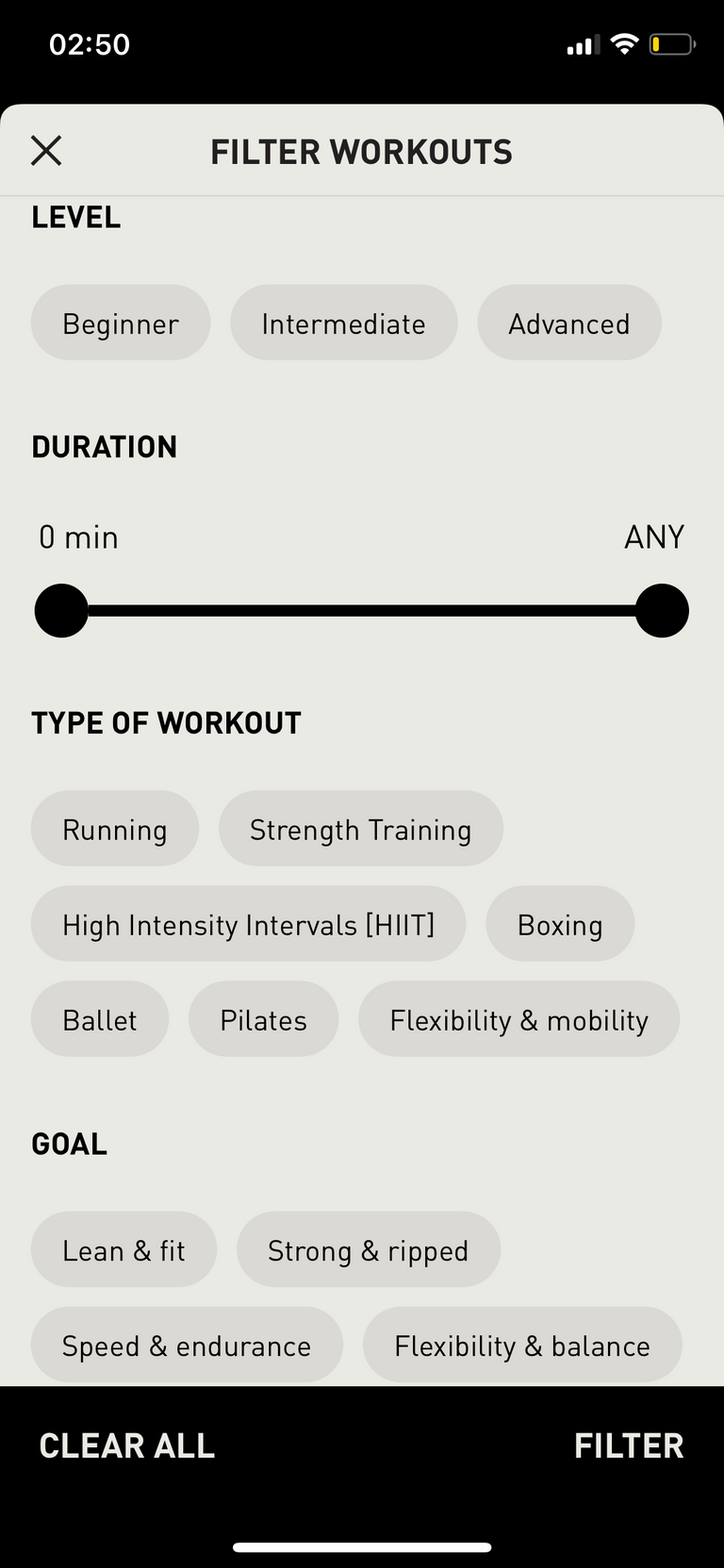
For better navigation in this section of "Training" at the top is a search and filter for training (Filters Workout), which helps to better choose a workout for each user. As for the filter, it contains several items, namely:
- Level - here the user can choose their level of training. This item contains three levels of training: Beginner, Intermediate and Advanced.
- Duration - Indicates the desired training duration.
- Type of Workout - select the type of workout. Currently, the section contains such types of training as Running, Strength Training, High-Intensity Intervals, Boxing, Pilates, and Flexibility & mobility.
- Goal - the goal of training. Namely Lean & fit, Strong & ripped, Speed & endurance, flexibility & balance.
- Trainers - here you can choose the desired coach.
Run
The next section in the PumaTrac app after Training is Running. Here the user can start his individual training with running.
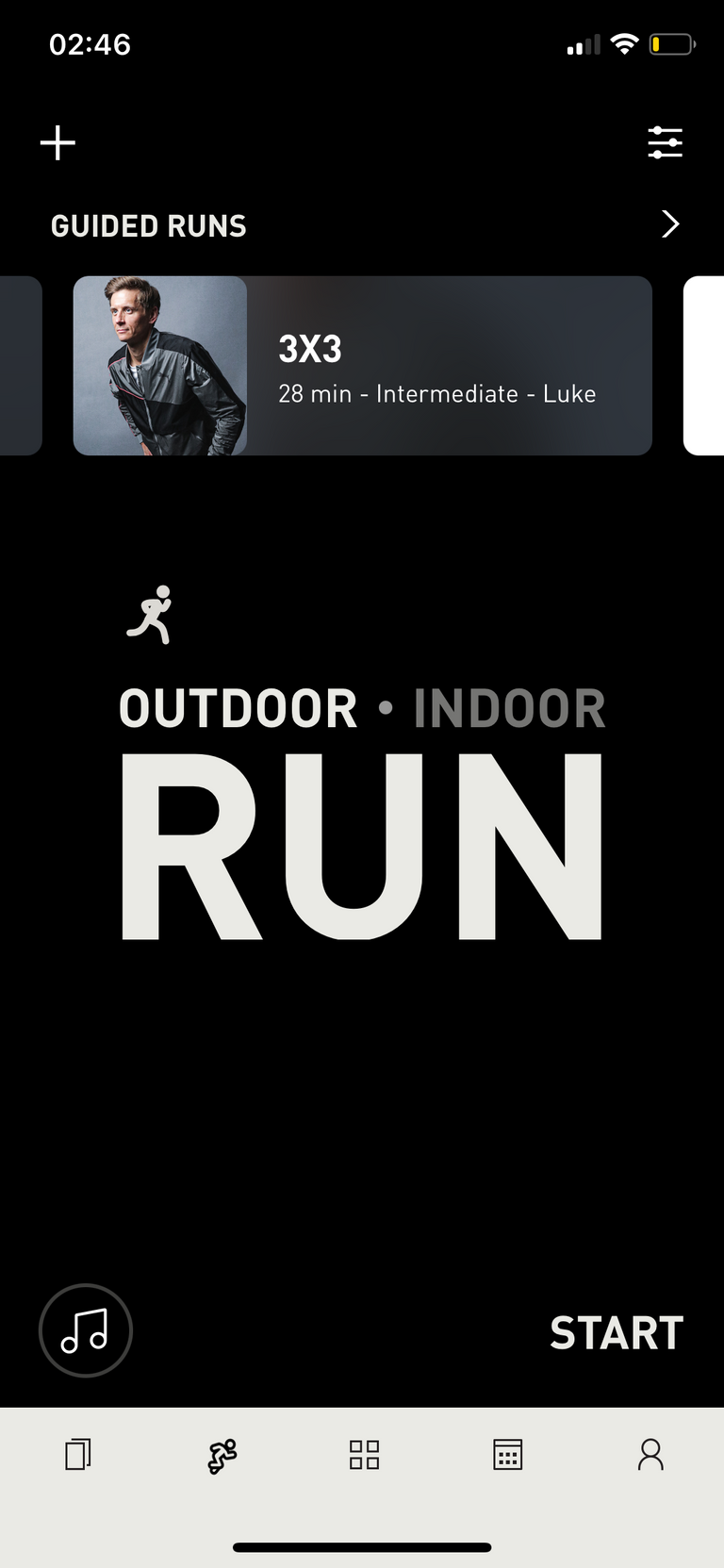
The interesting thing about this section is that here you can choose exactly where the training will take place outdoors or indoors. And even before the start of the main workout are displayed as a recommendation Guided Runs for the user.
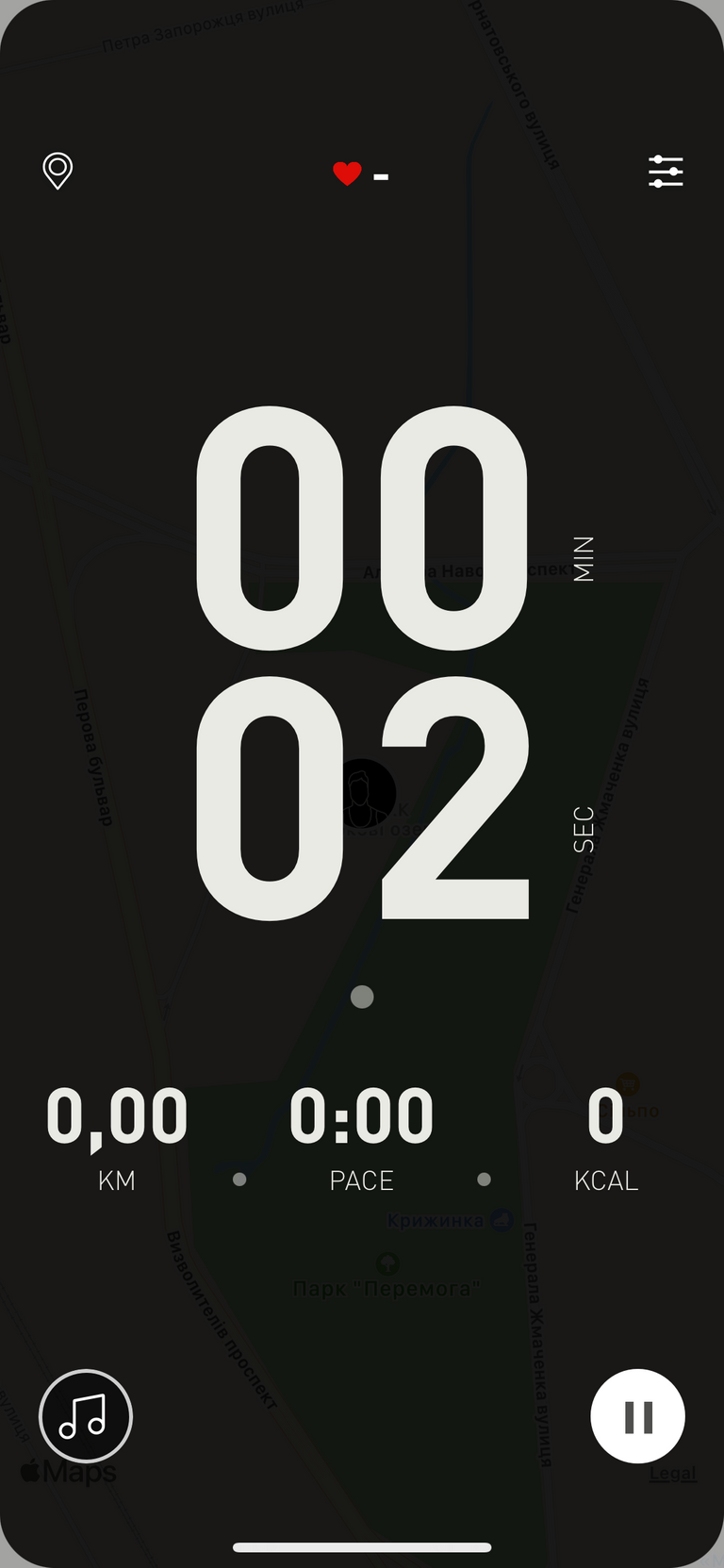
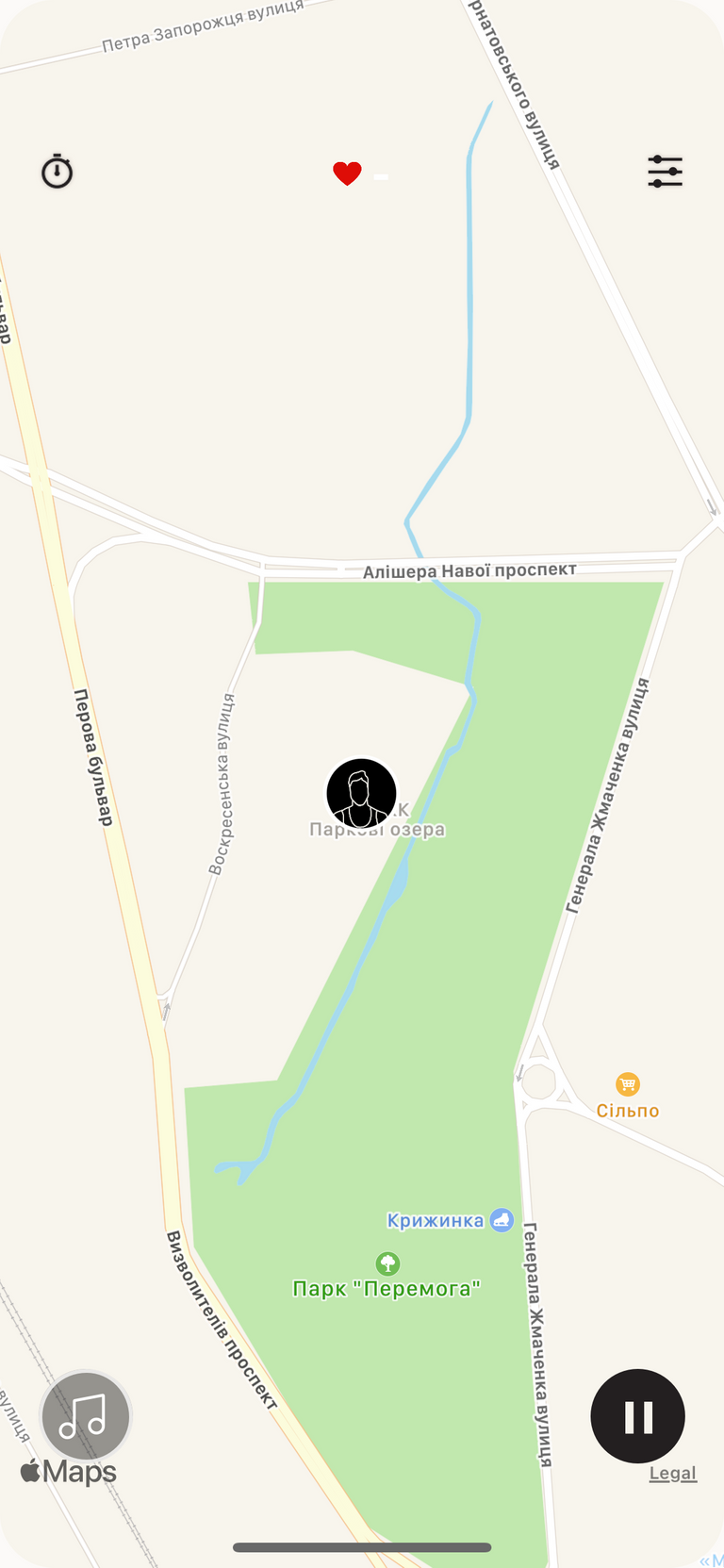
After the user presses the "Start" button, he gets to the screen of the current workout, where the screen will display basic data related to the workout (total time and mileage, current heart rate, pace, and calories burned). To switch the screen to the map you need to click on the map icon at the top of the screen.
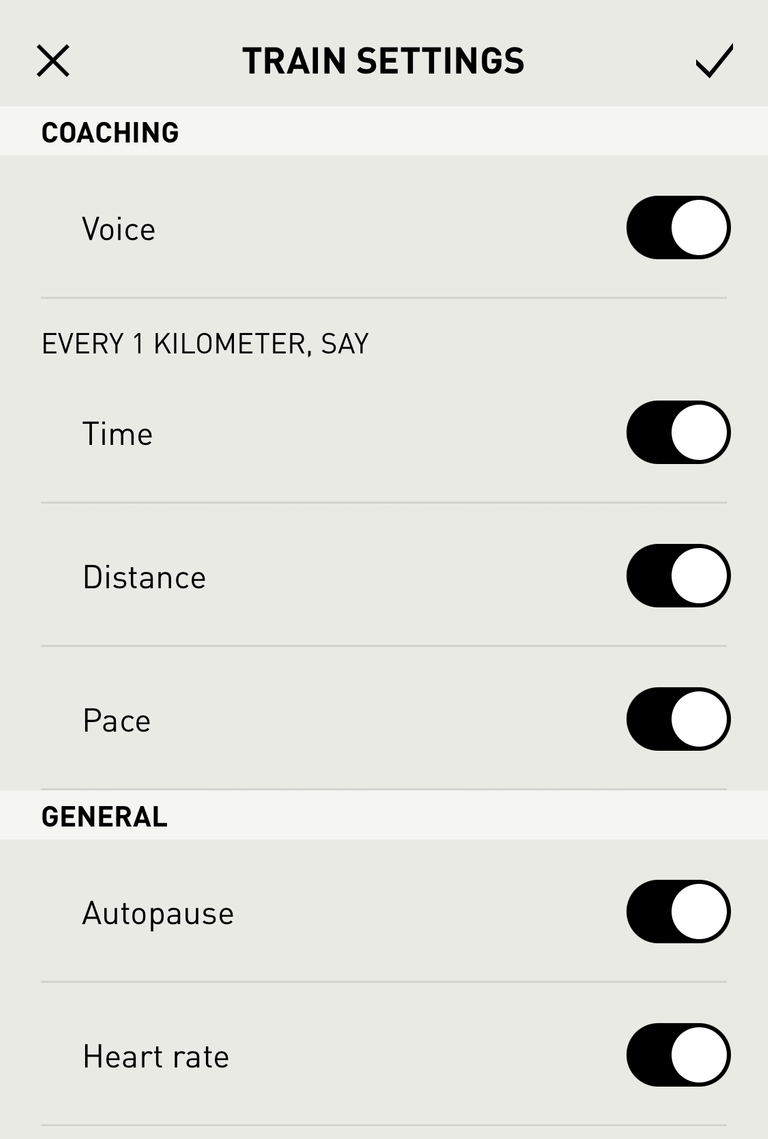
In addition, the data that the user wants to receive during the workout can be additionally set in the training settings "Train Settings". Train Settings are divided into two “Coaching” sections, where the user can specify what data he needs to report each kilometer (time, distance, pace) and a “General” section, which indicates the auto-pause at a stop and heart rate.
Community
The "Community" section displays the workouts of other users who use the "PumaTrac" running app. This section contains two sections "Feed" and "Leaderboard". The "Feed" section is a kind of analog of a social network, where the user can record their workouts and see the recent workouts of other participants who use the application "PumaTrac" during training. In addition, the user has access to such functions as to like and comment on the training of other participants.
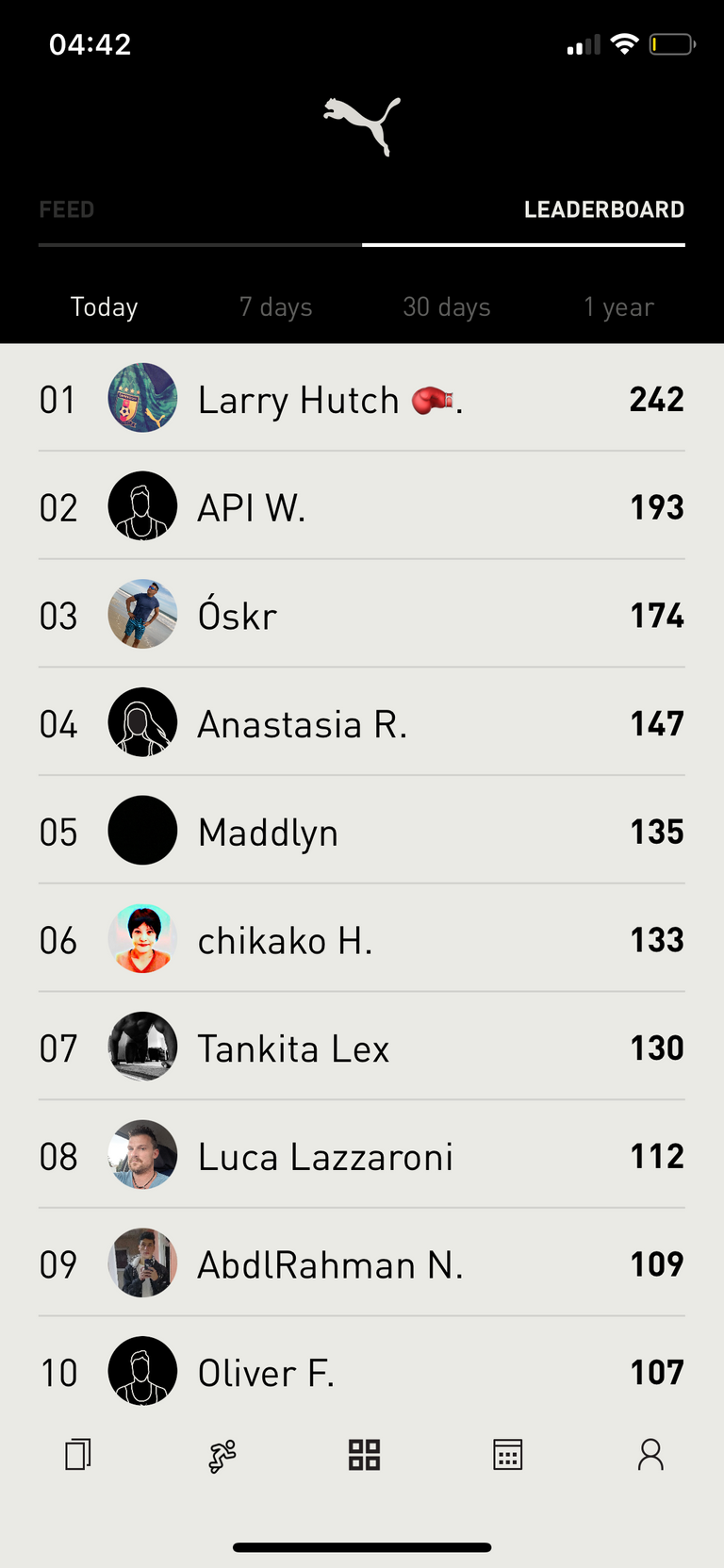
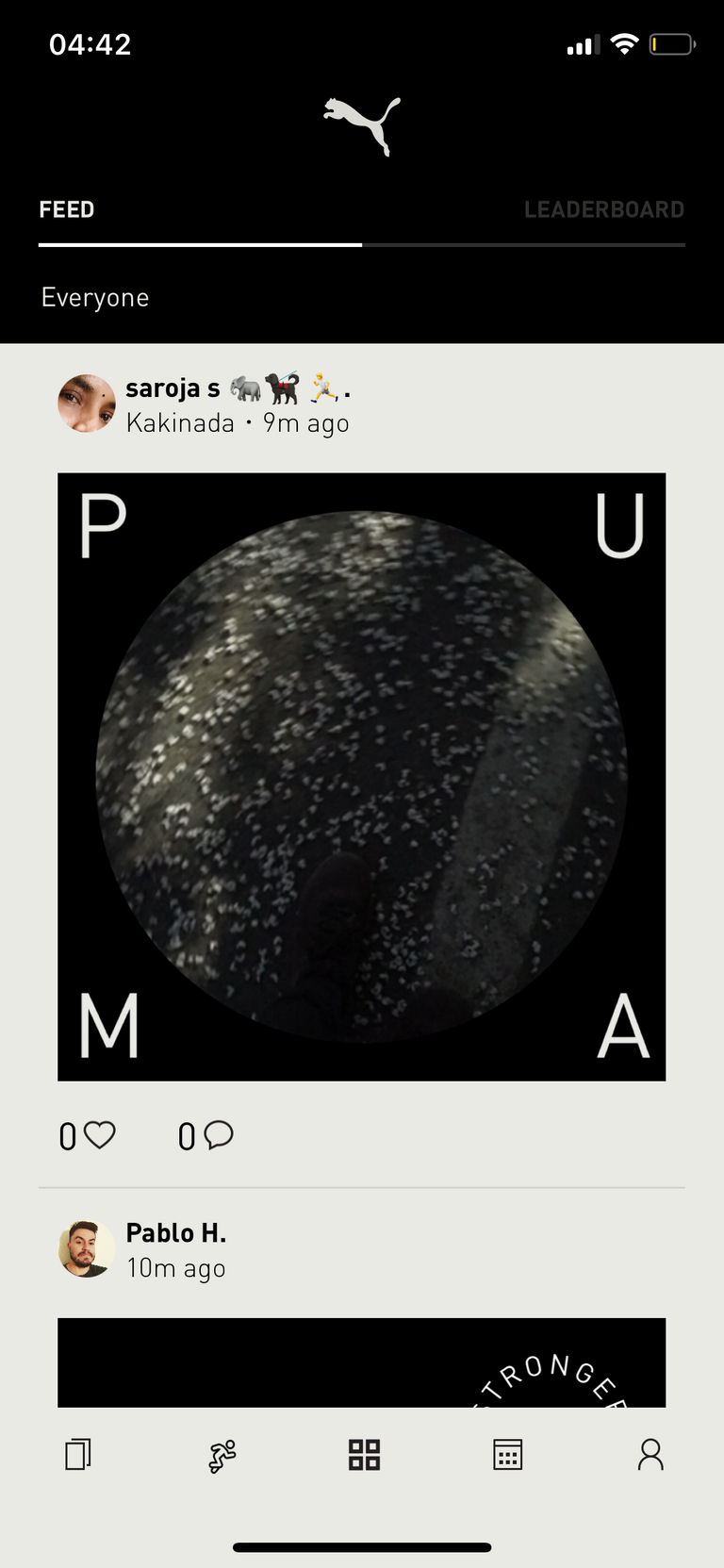
As for the "Leaderboard" section, it displays a kind of rating of the most active users of the application "PumaTrac" for the day, week, month, and year, and accordingly accrue points to users.
Statistics
In the "Statistics" section, the user can view their statistics on past workouts. The days on which the user has trained are marked with the appropriate type of training and contain brief information about the training itself, namely the total training time and distance. If one day the user did not have any training, then opposite that day is marked "Rest".
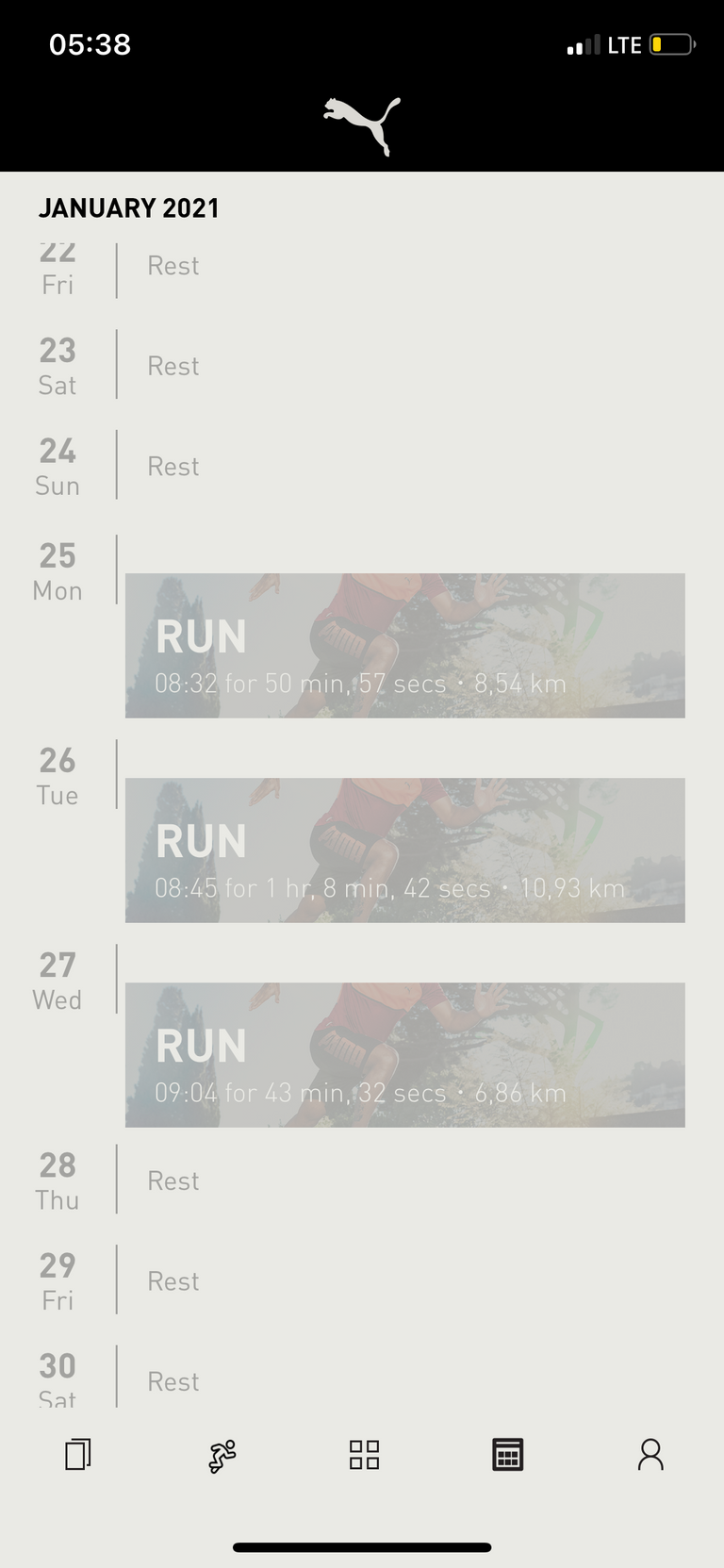
To get more detailed information on the workout, you need to select it, then the statistics of a particular workout will open, in addition to the statistics at the top of the screen displays the number of points (Trac Score), which the user received for a particular workout.
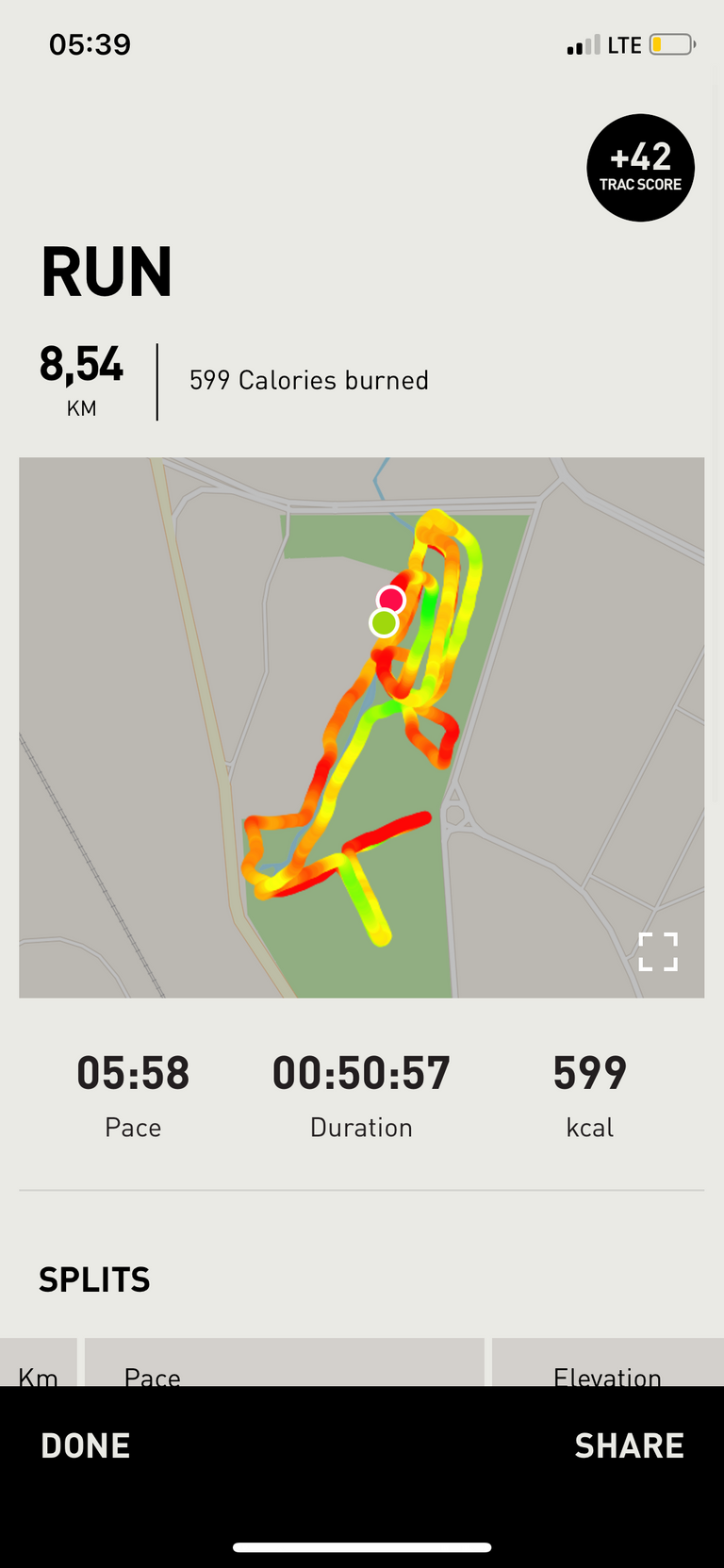
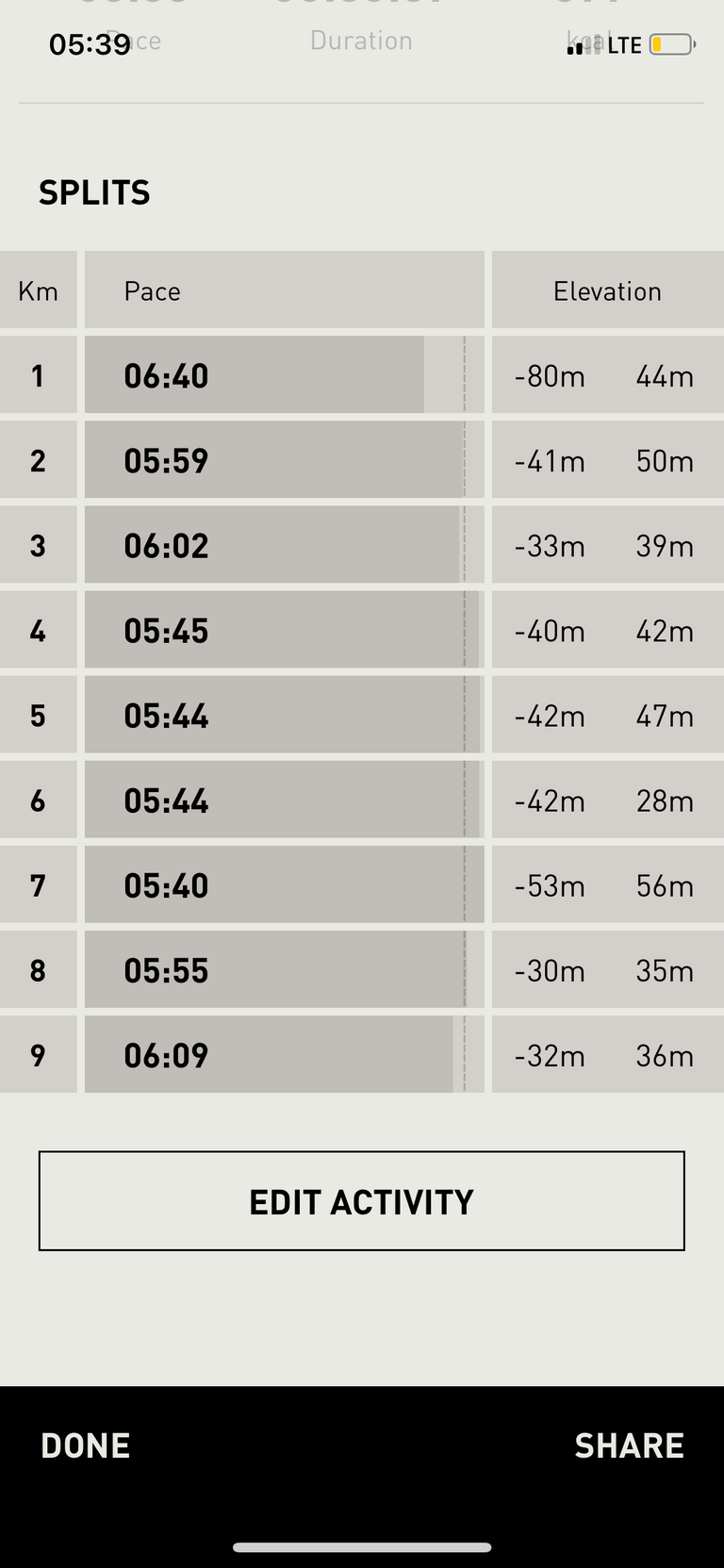
As for the statistics of a particular workout, it is implemented quite informatively, as the user can see exactly was the workout, pace, total mileage and time, calories burned, and training route. In addition, under the main statistics, namely in the section "Splits" is a breakdown of the total distance by kilometers, where the user can see what he had the pace and set the height at a kilometer of distance.
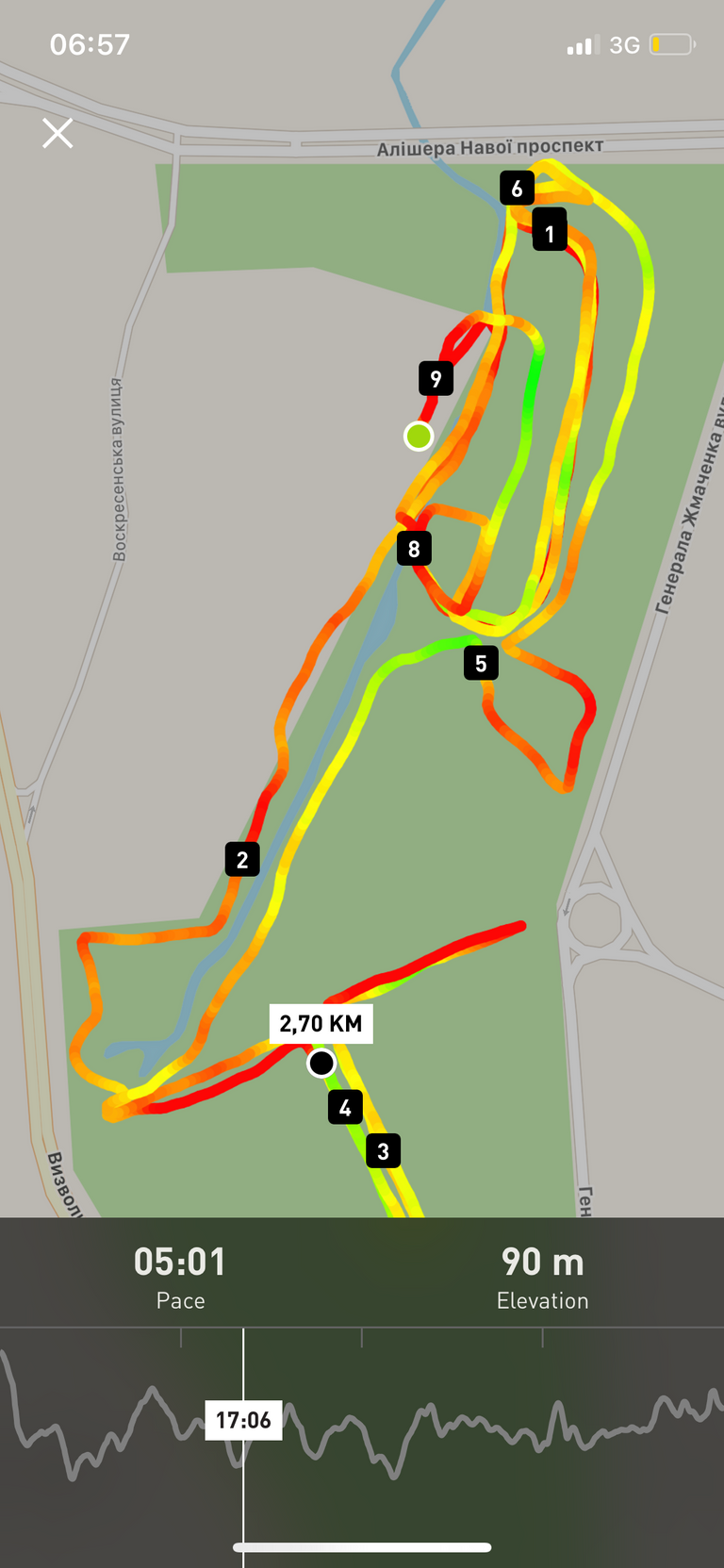
In addition to the general statistics on training, the display of the training route itself is also quite well implemented, as different sections of the route have different colors according to the pace (green - fast, yellow - medium, red - slow). In addition, if you click on the route map itself, you can proceed to a more detailed analysis of the training route, on a particular segment.
Profile
In the "Profile" section, the user can see their training statistics, change their avatar and customize the application in more detail.
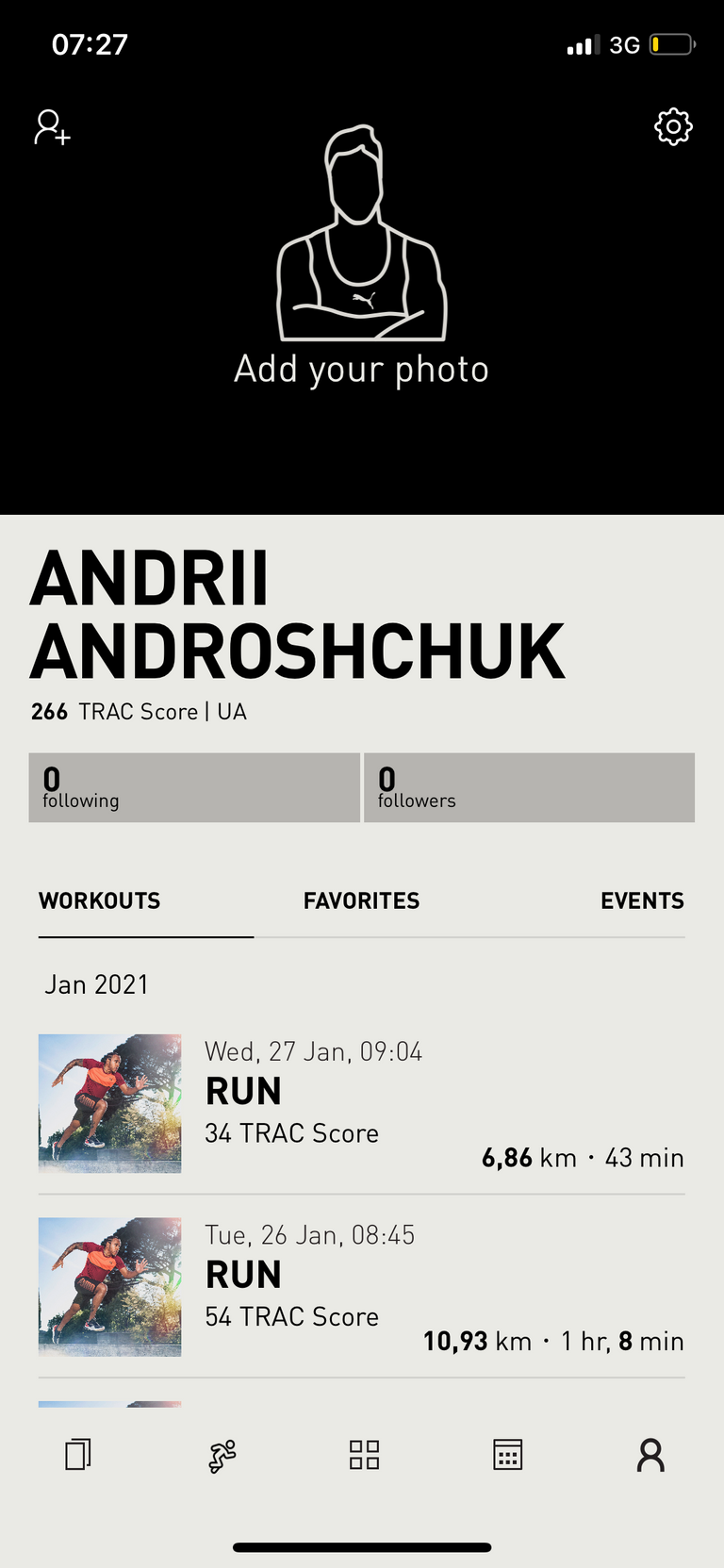
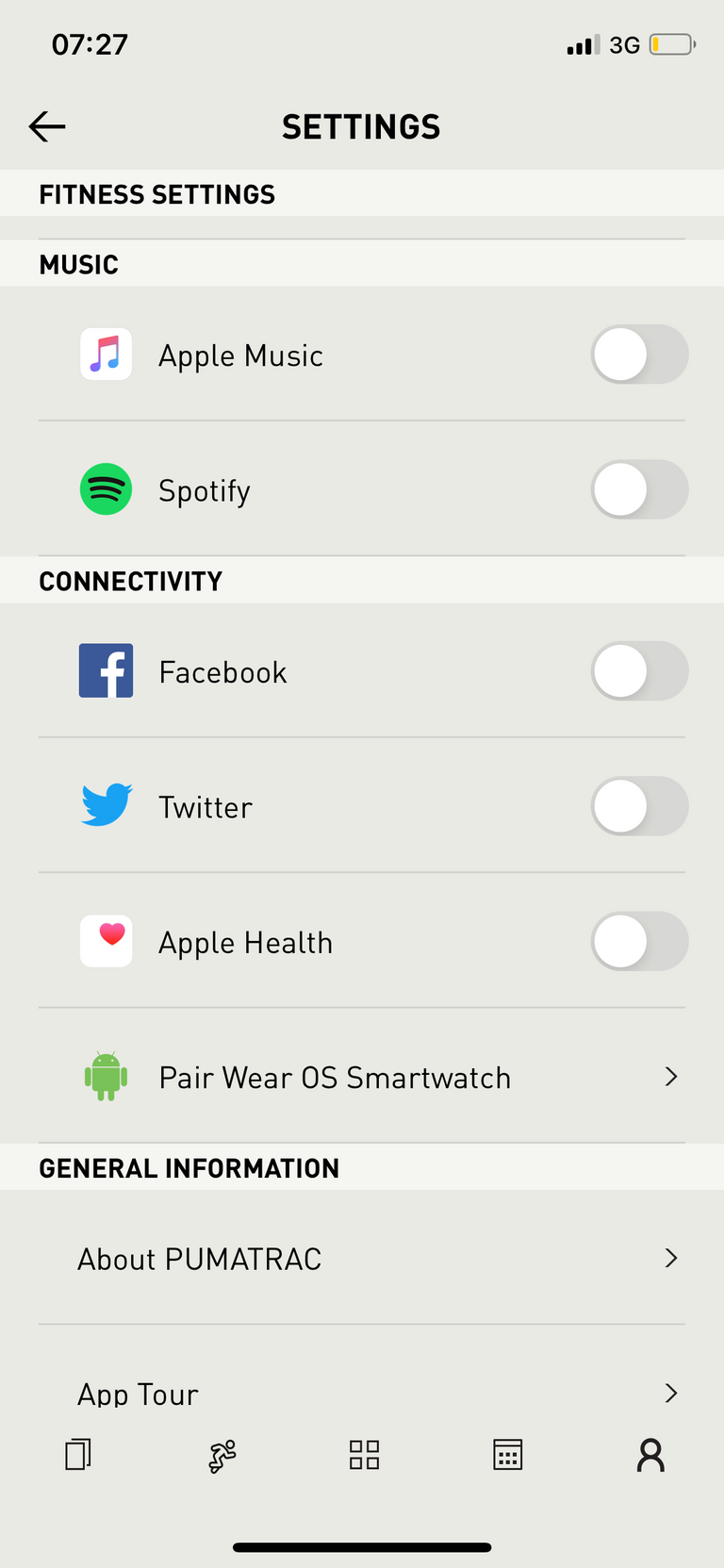
To configure the “PumaTrac” application in more detail, the user needs to go to the Settings section. The “Settings” section is divided into several sub-items for convenience:
- User settings - here you can change your personal data (date of birth, height, weight, country), units of account, and publicity of the account (public (seen by other users) or private (user only)).
- Fitness Settings - here the user can choose training goals, activity types, the language of the interactive trainer, and training preferences (how many workouts per week he wants to conduct, their duration, and the desired start time of training).
- Music - Connect music from third-party sources (Spotify) to your account.
- Connectivity - connect other social networks (Facebook, Twitter) to your account.
- General Information - contains basic information about the PumaTrac running app.
- Delete Account - delete the account.
Website
The official website of the application "PumaTrac" is located at pumatrac.puma.com. The site contains basic information about the application, links to the official pages of the application on various social networks. In addition, for greater ease of use, the user can go through the site to his profile in the application "PumaTrac", where in addition to the section "Profile", also available section "Training".

Thank you for reading, I hope you found it interesting.
If you have any thoughts or opinions on this article then I'd love to see your comments.
Check out my website for more of my work.