How to Subscribe and share a post in Skatehive Community using Peakd
How to Subscribe and share a post in Skatehive Community using Peakd
- Go to https://peakd.com/ and click on "Log In". There are 3 ways to log in but we highly recommend Hive Keychain. This is an extension for accessing Hive-enabled distributed applications, or "Dapps" in your normal browser
Click on "Install for Chrome" and follow the steps so you can add "Hive Keychain" extension to your browser or download Keychain app on Gooogle Play or App Store
- After installing "Hive Keychain", click on the "Hive Keychain" extension, add a custom password and click on "SUBMIT". From now on, this will be your password when you want to log in to Peakd.
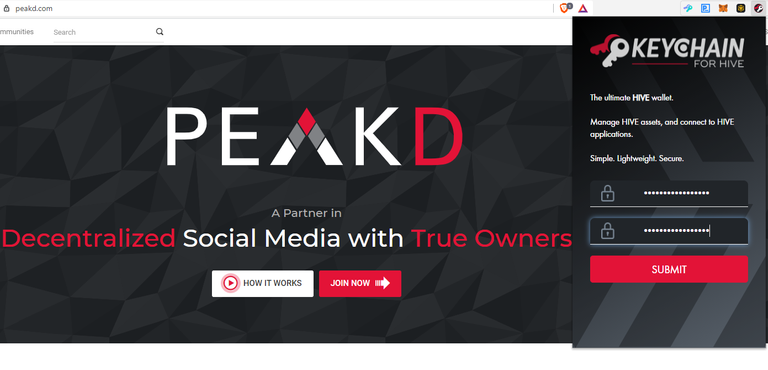
- At the next page, click on "USE KEYS/PWD" and then add your Hive username and Master Key
You can find your "Master Key" in the Passwords file you downloaded when you created your Hive account.
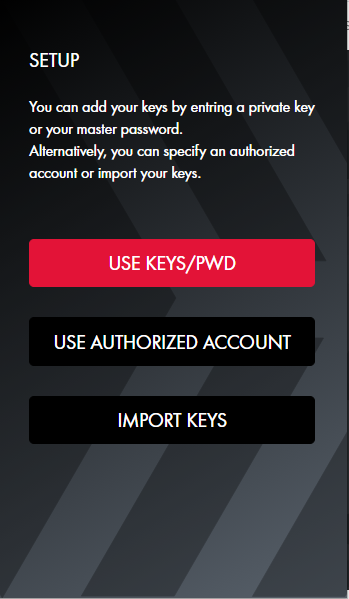
Click on "Import Keys"
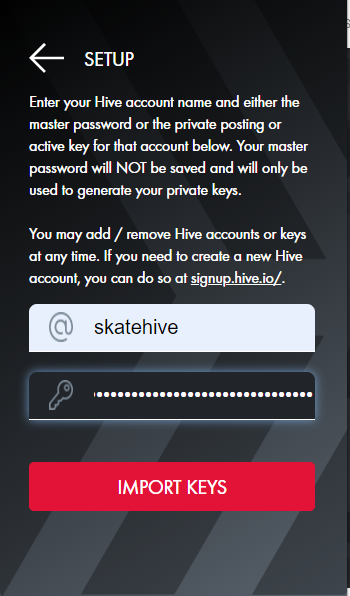
Make sure all boxes are checked, click on "Save" and that's pretty much it.
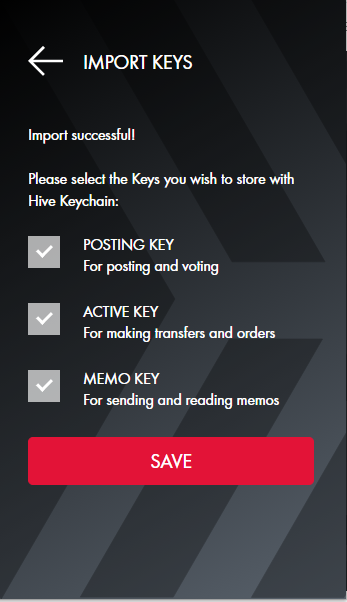
- Last step is to go back to https://peakd.com/, click on "Log In" and type your Hive acount name and Keychain Custom password (the one you set up before).
Press "ENTER" and boom, you justed logged in to Peakd
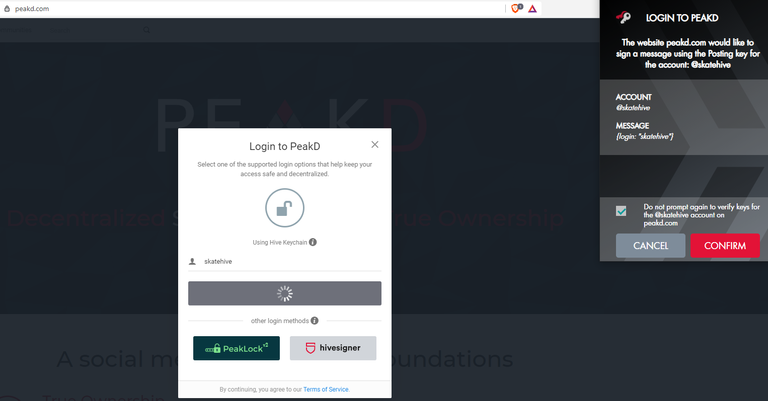
How to Subscribe and share your content in Skatehive Community
- Go to the Skatehive Community Page, click on "Actions" and then on the subscribe button at the top right corner of your screen
(Link to the Skatehive community : https://peakd.com/c/hive-173115)
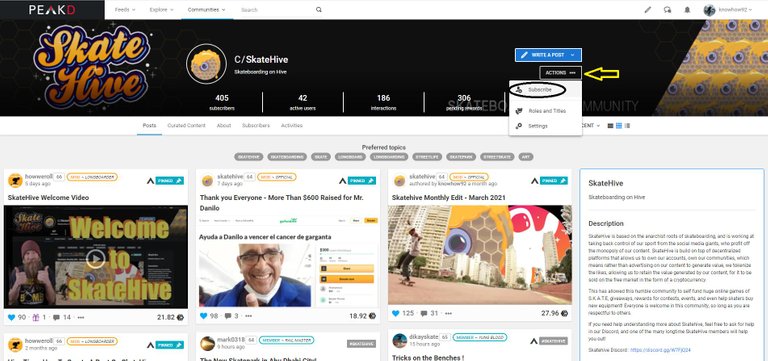
2)After you subscribe to SkateHive, refresh the page and click on the pencil icon at the top right corner of your screen. Next step is to choose the community you wanna share your post at.
You can choose to share your post in Skatehive (or any other community you're subscribed in) by clicking on the arrow next to the "Write a new post in...". There'll be a list of all communities you have subscibed to, so just choose Skatehive and you are good to go
If you want it to be posted in your blog as well, just activate "Include Also in My Blog", next to the community button
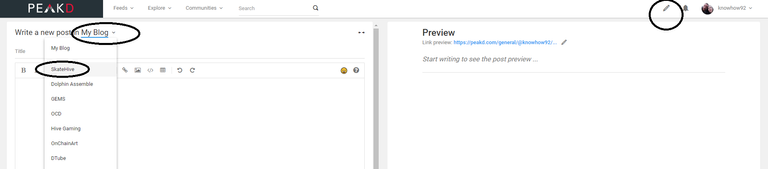
- Last step is to add your content. All you have to do is
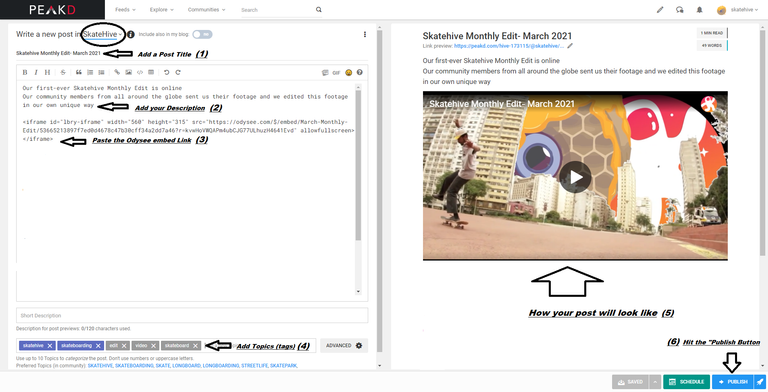
1) Add a post title
2) Add a description
3) Paste your video link/photographs as well as post description
4) Add Topics (Topics work like hashtags)
5) Preview your post
6) Click publish and Boom, you just shared your post in Skatehive Community
You might need some time to get used to the steps but that's the same in every platform we try for the first time right?
If you have any questions feel free to hop in to Skatehive Discord channel and ask us anything :**
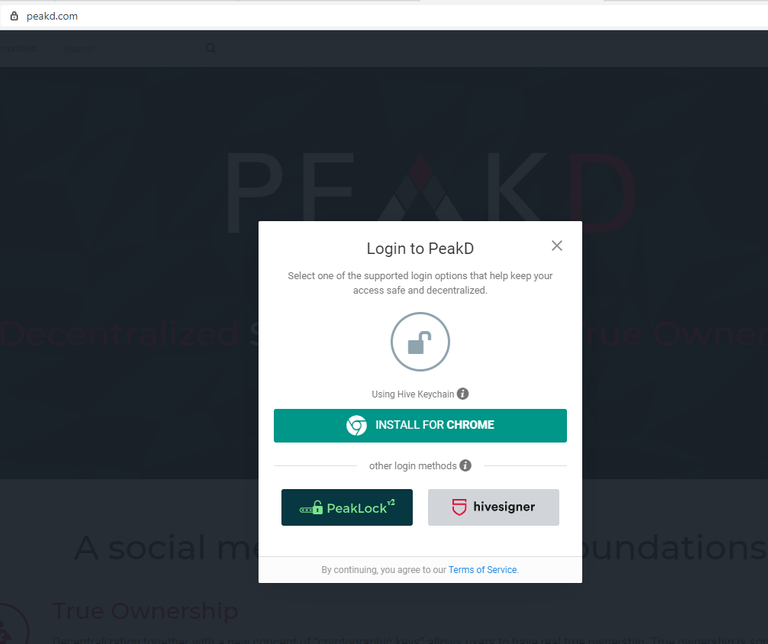
thanks bros helps alot